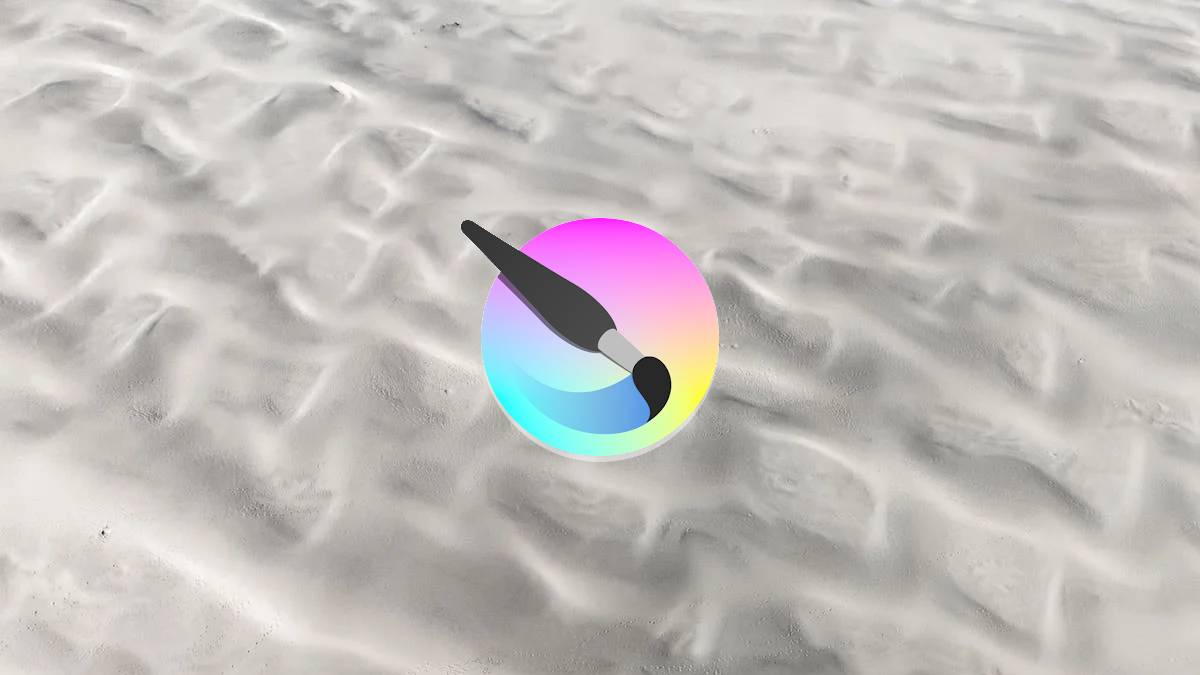Samsung tablets, known for their versatility and user-friendly features, offer a straightforward process for adjusting the time. This is particularly useful when you’re traveling across time zones or when daylight saving time kicks in. Let’s dive into the simple steps to change the time on your Samsung tablet, ensuring that your device always displays the correct time.
Firstly, access the settings on your Samsung tablet. This is typically done by swiping down from the top of the screen to open the notification panel and then tapping on the gear icon. This icon is universally recognized as the gateway to a device’s settings, making it easy to locate. Once you’re in the settings menu, you’ll find a range of options to customize and control your tablet’s functions.
Step-by-Step Guide to Change Time on Samsung Tablets
Now, let’s focus on the specific steps to adjust the time. In the settings menu, look for the ‘General Management’ option. This section is where Samsung groups the fundamental settings of your device, including language, input, and date & time. Tapping on ‘General Management’ will open a new set of options.
Within ‘General Management’, find and select ‘Date and Time’. Here, you have the power to control how your tablet displays time. Most Samsung tablets are set by default to automatic date and time, which means they use network-provided time. This is ideal for most users, as it ensures your tablet’s clock is always accurate without needing manual adjustments.
However, if you need to set the time manually – for example, if you’re in an area without a reliable network connection – simply toggle off the ‘Automatic date and time’ option. Once this is off, you can manually set the date, time, and time zone according to your preference. After making the adjustments, just exit the settings. Your Samsung tablet will now reflect the time you have set.
Conclusion
Adjusting the time on your Samsung tablet is a quick and painless process. Whether you’re syncing your device to a new time zone or making adjustments for daylight saving, the steps outlined above will guide you through the process smoothly. Samsung’s intuitive interface ensures that these changes can be made in just a few taps, making it easy to keep your tablet up-to-date with the correct time. Remember, keeping your device’s time accurate is not just about punctuality – it also ensures that time-sensitive functions like alarms and calendar appointments work correctly.