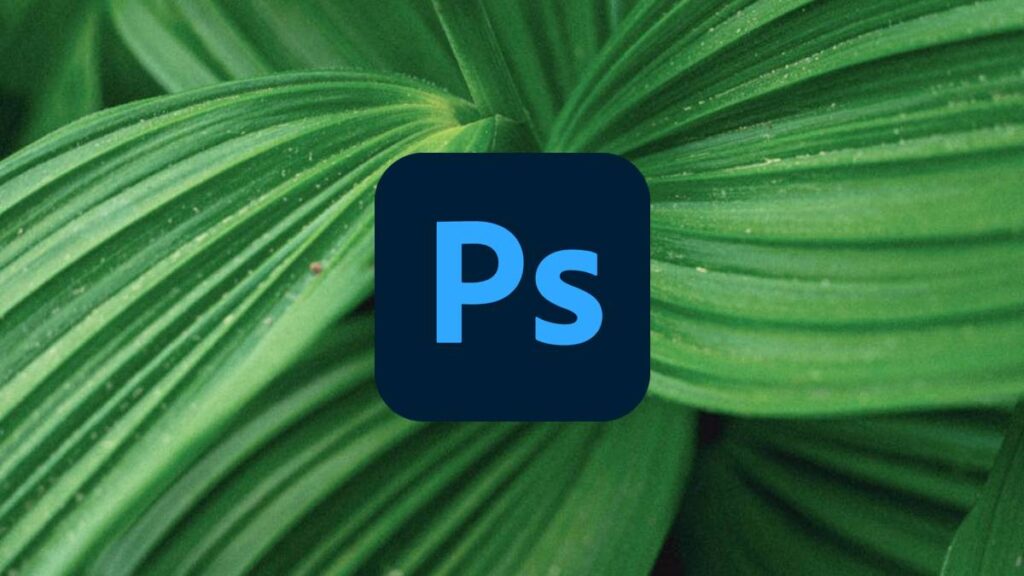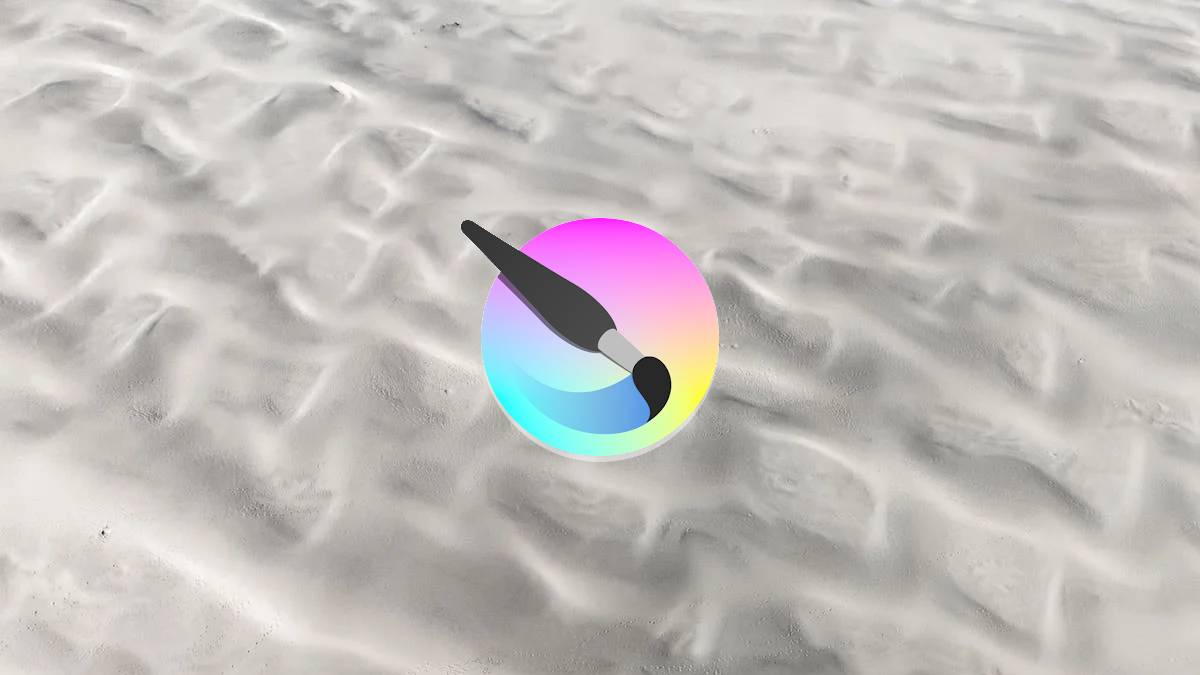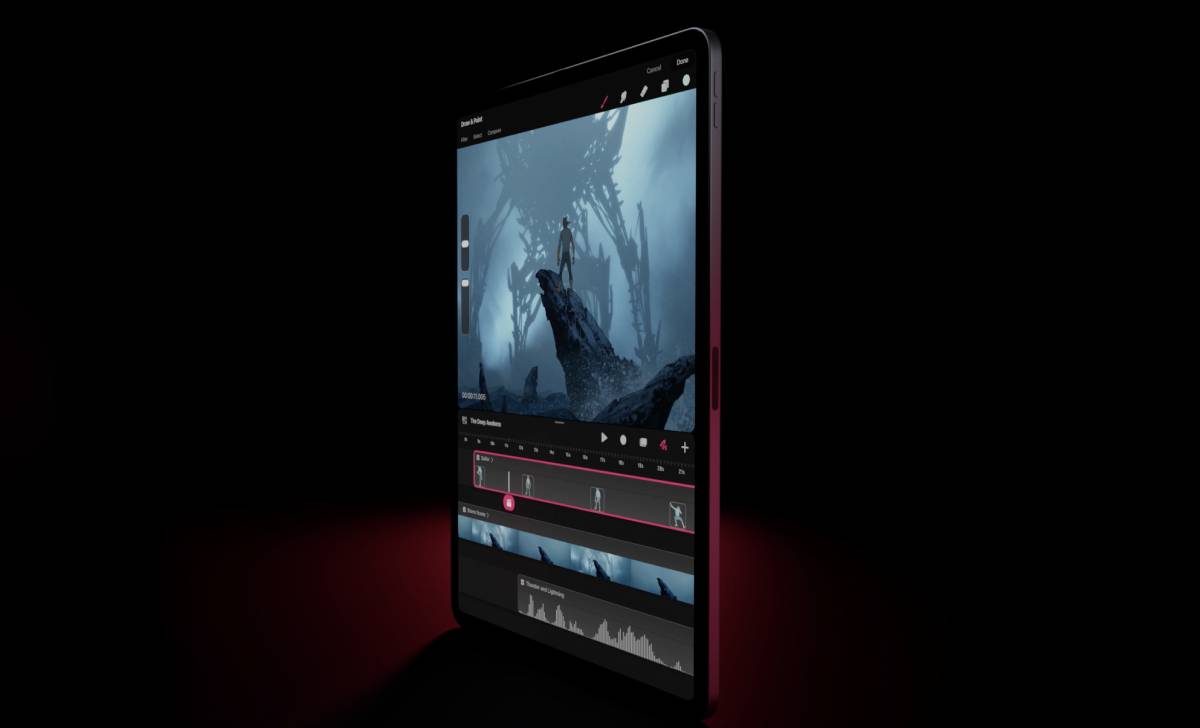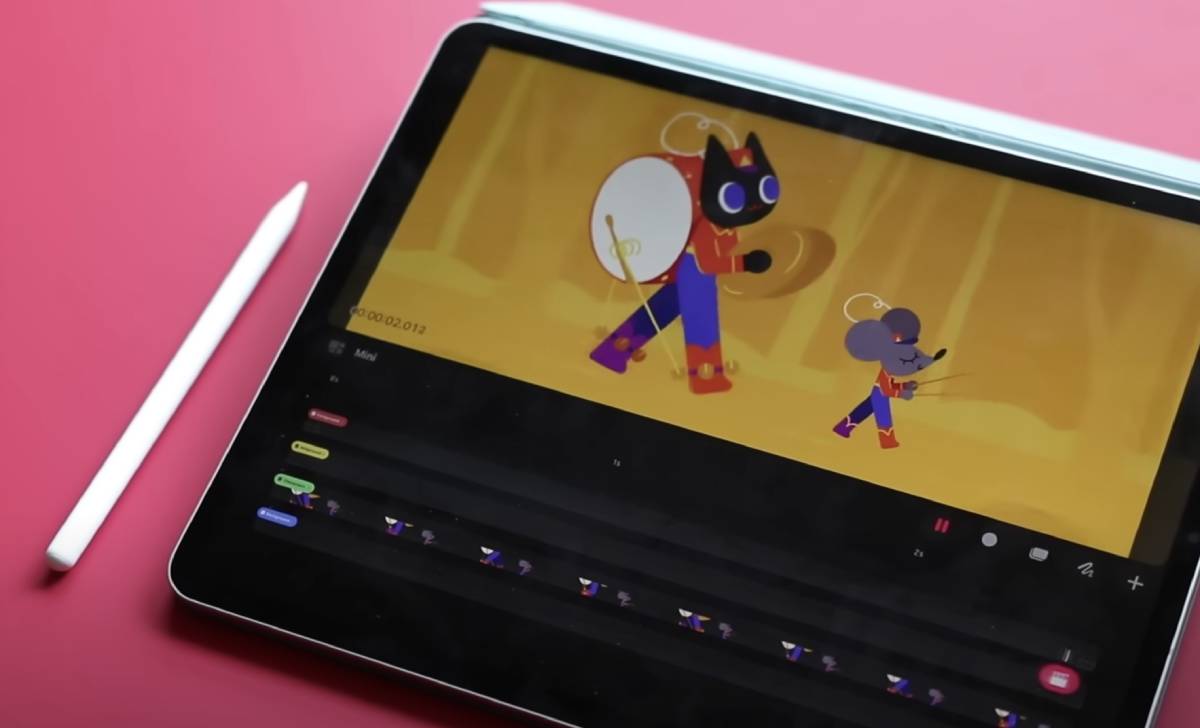The best Photoshop generative fill prompts will have you creating incredible AI-generated images.
While other generative AIs might be better at developing an image from scratch – Adobe Photoshop’s generative fill tool has another fantastic purpose. You can enter an image into the tool, and you can fill, expand, add, and remove objects from the image with just a few words.
While it’s possible for you to simply enter an image into the tool and let it work its magic, you’re going to have much more control over the generated image if you make sure to use carefully selected prompts.
Best prompts for Photoshop generative fill
There’s going to be a core set of prompt structures that you can use in Photoshop generative fill. Once you’ve mastered using these – you’re then going to be able to apply the same principles to a range of other functions.
- Add
- Remove
- Cover
- Replace
- Expand
While it’s important to know the basic structure of prompts – you might also want to get familiar with some terms used to visually describe images. For example, knowing the difference between a background and a foreground will help you control the output of your prompt.
With those five basic prompt starters, you’re going to want to mix in other visual design semantics to construct a prompt that Photoshop’s AI can get to grips with.
Color descriptors
- Vibrant
- Muted
- Pastel
- Saturated
- Monochromatic
Textures
- Grunge
- Polka
- Striped
- Smooth
- Rough
- Coarse
Lighting and shadows
- Sunlit
- Moonlit
- Backlit
- Drop shadows
- Cast shadows
- Harsh lighting
- Iridescent
- Moody
- Muted
Perspective and positioning
- Aerial view
- Fish eye
- Close up
- Wide angle
- SIde profile
- Frontal
Mood and atmosphere
- Serene
- Chaotic
- Eerie
- Joyful
- Melancholic
Setting
- Dawn
- Dusk
- Nightime
- Urban
- Rural
Weather and elements
- Foggy
- Rainy
- Snowed
- Windy
- Clear skies
Details
- Ornate
- Minimalist
- Aged
- Modern
- Detailed
Materials
- Metallic
- Wooden
- Glassy
- Fabric
- Stone
Composition
- Foreground
- Background
- Centered
- Off-center
- Symmetrical
Movement
- Static
- Flowing
- Energetic
- Calm
- Dynamic
Size and scale
- Oversized
- Undersized
Creating effective Photoshop generative fill prompts
Here are a few examples of how you might use those four words to structure your generative fill prompts. They’re a fairly simple set of words, so they’re going to be very adaptable for all types of images. Whether you’re an illustrator, graphics designer, photographer, or content creator – it’s going to be useful for crafting accurate Photoshop generative fill prompts.
- Add a mountain to the background
- Remove a blemish from this person’s face
- Cover the car from the background of this image
- Replace the people in the foreground
- Expand the footpath in the image
You might even consider combining multiple words in one prompt, e.g. Remove the person and expand the tree. Combining words will let you tailor your generated image to your exact specifications.
Understanding Photoshop AI
Photoshop’s generative fill feature is powered by Adobe Sensei technology. It’s already changed how graphics designers and digital artists can work, though it might seem daunting for many.
Content-Aware Fill
This classic feature analyzes the surrounding pixels and intelligently fills in the selected area with patterns or textures from nearby. It’s perfect for removing unwanted objects, blemishes, or distractions from photos.
Color Adaptation
When adjusting colors or applying gradients, the Color Adaptation prompt aids in maintaining a harmonious color scheme throughout the image. It helps in achieving consistent and visually pleasing color transitions.
Pattern Generation
Designers often need to create repeating patterns for backgrounds or textures. Photoshop’s generative fill can take a small sample and generate seamless, intricate patterns that look handcrafted. This might help people who want to create two-line tattoos if they’re a designer, or if they’re a photographer wanting to fill in empty spaces.
Subject-Aware Fill
A more recent addition to Photoshop’s arsenal, this feature recognizes the subject of an image, such as a person or an object, and can intelligently replace the background while preserving the subject’s details. It’s a game-changer for composite work and photo manipulation.
Content-Aware Scale
When resizing images, this prompt adjusts the content intelligently to avoid distortion. It’s incredibly helpful for keeping the important elements of an image intact while scaling it up or down.
Gradient Fill
Generating smooth and customized gradients is essential in design work. This prompt allows you to create gradients effortlessly, choosing colors, angles, and opacity with ease.
Texture Synthesis
For digital painters, the ability to generate textures based on a small sample is invaluable. This prompt can help artists create realistic textures for surfaces like wood, stone, or fabric.
The best Photoshop generative fill prompts for graphics designers
Graphic designers will sometimes be handling text in their work. We don’t recommend trying to use Photoshop generative fill with text as it’s not going to produce legible content. Instead, use generative fill prompts to develop logos and icons.
- Draw a border around this favicon
- Remove the cat from this icon and replace it with a dog
- Add a border to this design
What prompts should photographers use with generative fill?
There’s going to be quite a few options for photographers to use with generative fill. For example, they might want to remove a photo-bomber from the background of an image: remove the person in the background, or they might want to add a lens flare to an image.
That’s as much as we have on the best Photoshop generative fill prompts, at least, for now. We’re going to be updating this page in the future, so make sure to check back in with us periodically for the latest. In the meantime, you might consider whether or not Procreate Dreams early access is going to be coming, or what the best DALL-E 3 prompts are.