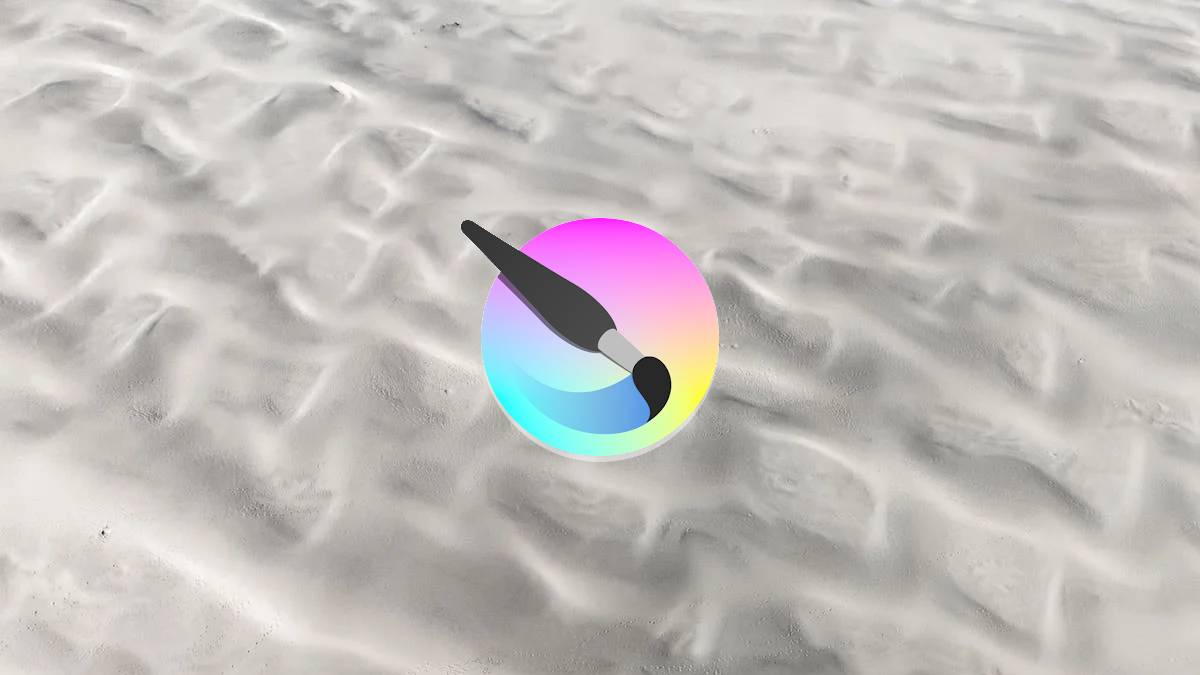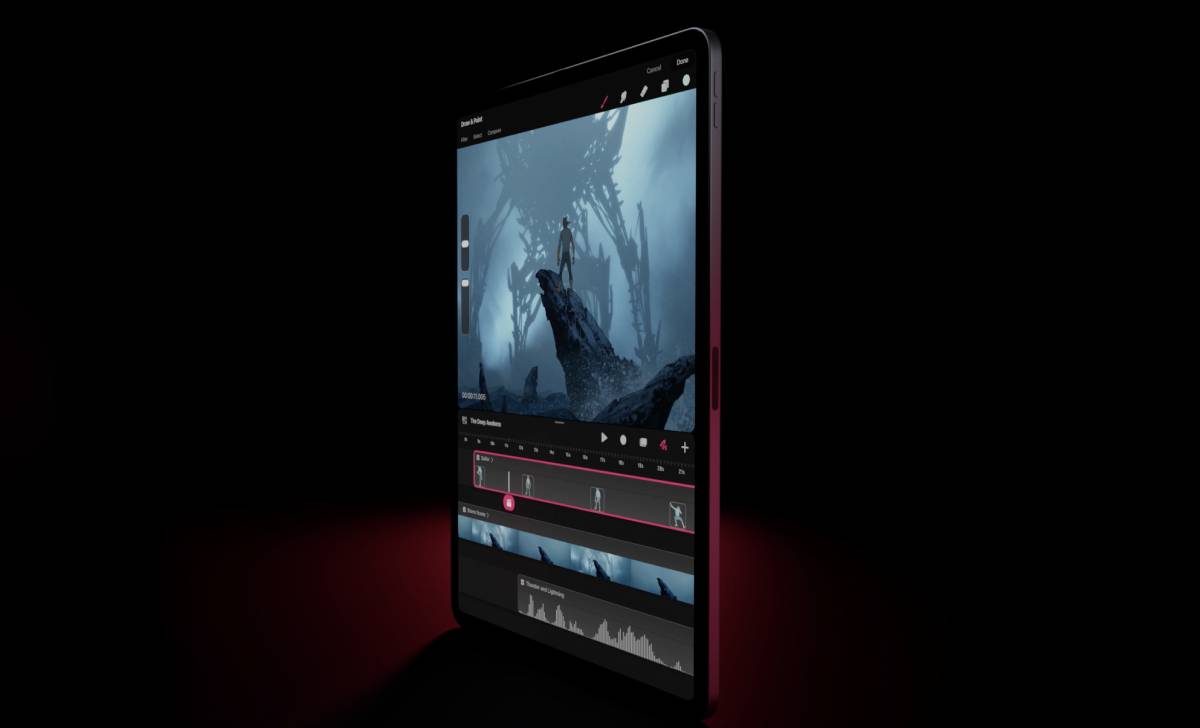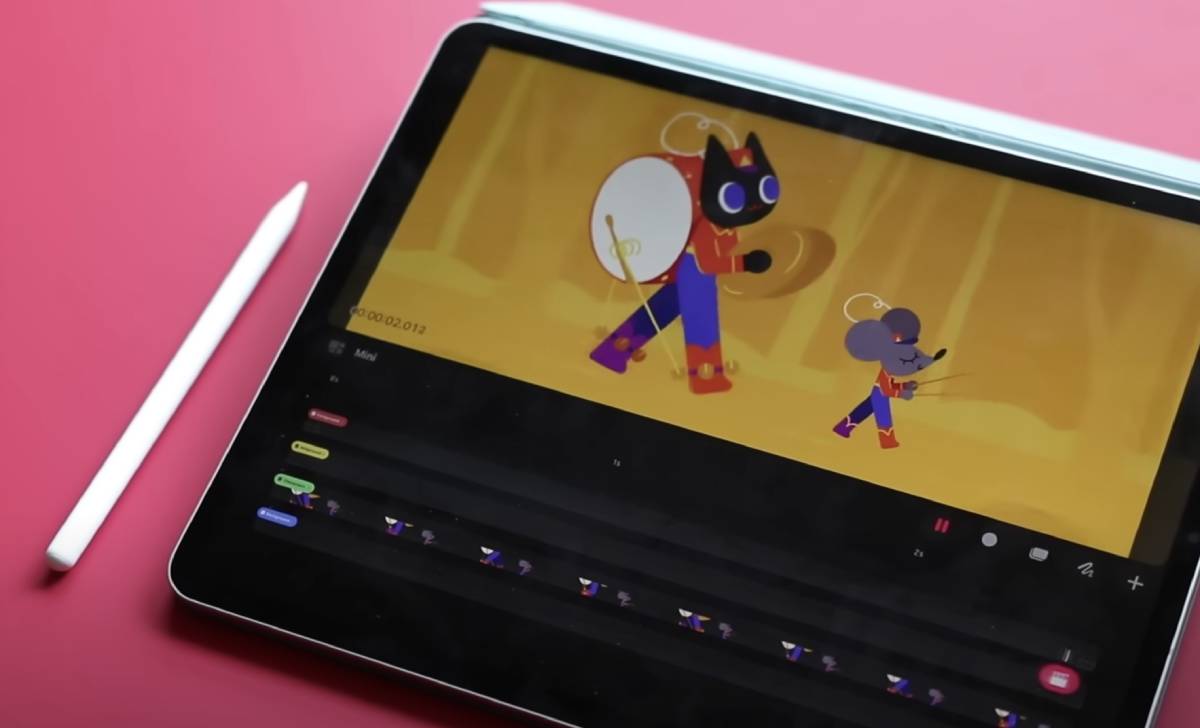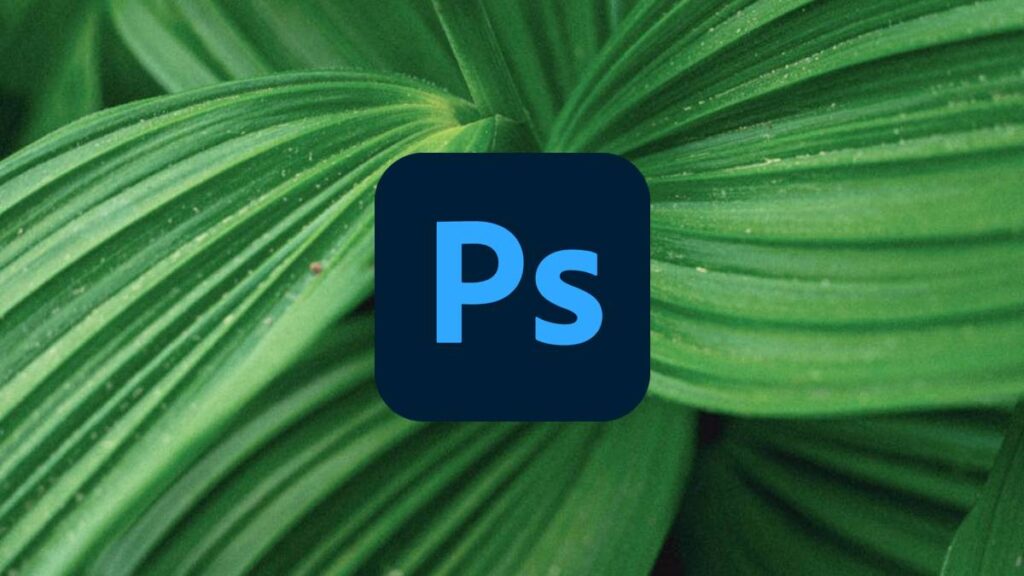If you’re coming over from drawing on a traditional drawing tablet, or you’re new to digital animation at all, you’re probably wondering which iPad will be the best fit for Procreate Dreams. It doesn’t help that there are quite a few variations of the iPad – each with their quirks, strengths, and weaknesses. Though, having been a long-time user of Procreate, alongside having a background in tech, I know a thing or two about iPads.
Which iPad should I get for Procreate Dreams?
- iPad Pro M2 chip (2022)
- iPad Air M1 chip (2022) (2022)
- iPad Pro M1 chip (2021)
- iPad Mini (6th Generation)
Above, we’ve listed our top selections of iPads – all of which will be compatible with Procreate Dreams. You might also consider pairing your device with one of the best iPad screen protectors for artists.
1. iPad Pro M2 chip (2022) – our top pick

The 2022 model of the 12.9-inch iPad Pro is the ideal choice for animating in Procreate Dreams. There’s a Liquid Retina XDR display boasting 12.9-inches of real estate (if you choose that model) which will provide you with a far superior visual experience than what’s possible with all-in-one drawing tablets.
Color-accuracy is stupendous, with its wide color gamut (P3) meaning you’re going to be seeing color matched as close to real life as possible. Despite the peak brightness of 1,123 cd/m2 not being perfect, as Expert Reviews have tested, it still offers up a “very, very close” vibrancy to an OLED panel. In layman’s terms, this means that the 2022 model of the iPad Pro is going to be very, very bright.
The iPad Pro’s display sets it apart from other iPads, especially when considering Procreate Dreams. Creatives working in animation will know just how important it is that your device is showing you an accurate representation of color and contrast.
The display also features ProMotion technology, enabling a maximum 120Hz refresh rate which is going to encourage a smooth drawing experience. This is coupled with a few other stand-out technical features. The latest Apple M2 chip offers up a 10-core GPU, 16-core Neural Engine and 100GB/s memory bandwidth. With memory ranging between 8GB and 16GB, you’re going to be using an extra-ordinarily powerful tablet with the same processing capabilities as top-end Apple laptops.
The compute potential of the iPad Pro (2022) is going to unlock the fastest rendering speed in Procreate Dreams, alongside letting you work with plenty of layers and objects.
You’re going to have two possible sizes for the iPad Pro (2022) – either 12.9-inch or 11-inch. If you’re looking to save a little, the 11-inch model will be just as good for you. Personally, though, a 12.9-inch would be the best option for animating in Procreate Dreams as you’re going to have much more space to fiddle with fine details and more.
The iPad Pro 12.9-inch features support for 200 content tracks and 1 video track up to 4K at ProRes, while the 11-inch features support for 200 content tracks and 2 video tracks up to 4K.
2. iPad Air M1 chip (2022)
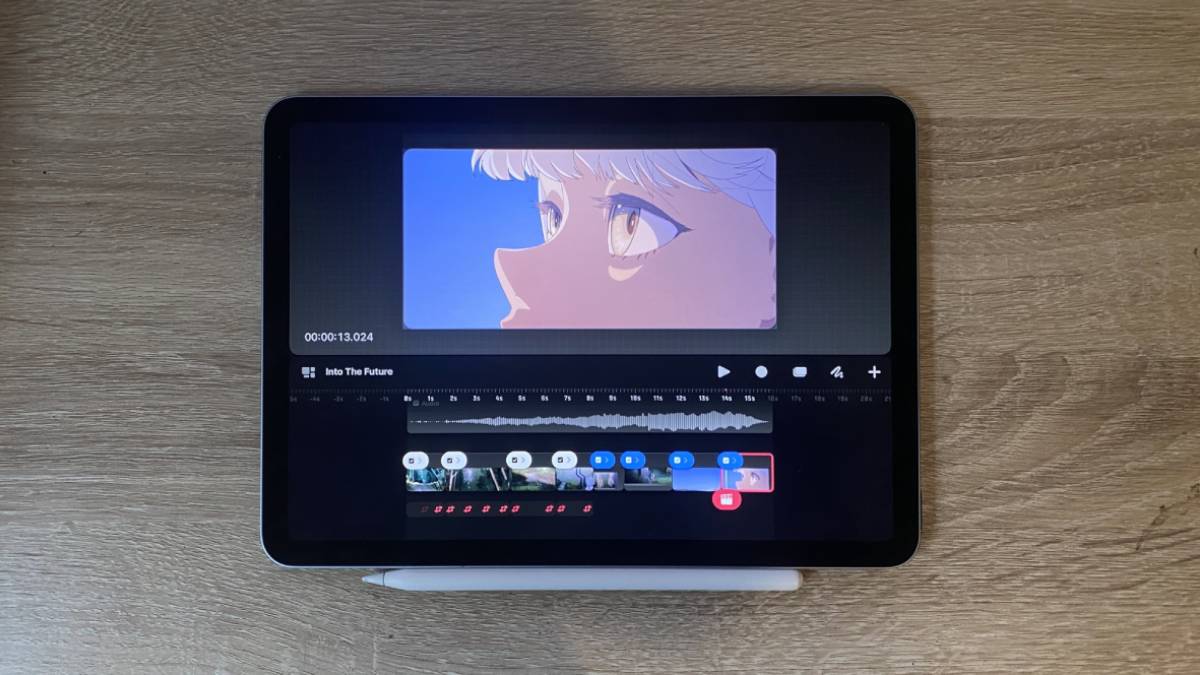
The 2022 model of the iPad Pro 11-inch is what I personally use for all of my digital art. Despite its compact size and form factor, it’s got a seriously impressive display. With an extraordinary P3 wide color gamut and a Liquid Retina display – its sharp true-to-life visuals are only a notch below the iPad Pro’s.
It’s also powered by the M1 chip, the same SoC that the 2021 iMac and iPad Pros used – so you know you’re going to be able to handle several different Procreate Dreams layers, multi-tasking, and increased canvas sizes thanks to its processing power.
If you’re new to digital art, you might be rightly concerned about ruining your iPad’s display with your Apple Pencil or drawing stylus. The good thing is that the iPad Air M1 features a fully laminated display, protecting the screen, adding an anti-reflective coating, and making for a natural and immersive drawing experience akin to drawing on paper.
There’s a slight concern with this iPad Air (one that all iPads will suffer from too). It doesn’t sit flush with a flat surface due to the back camera, meaning that you might experience a wobble occasionally. There are easy ways to get around this though – the classic paper wedge, for example.
The 11-inch iPad models are slightly smaller than what you’d get on the 12.9-inch iPad Pros, but it’s not really an obstacle when working with the Procreate suite. The size is not obnoxiously large, nor too small, and in my years of using iPad Airs for digital art – I’ve never really noticed anything to suggest it’s not a good fit.
Alongside that, the far cheaper price makes it a much more affordable option for many. While it might not have a screen as immersive as the iPad Pro, that’s a very small sacrifice I’m willing to make.
We would also consider the iPad Air M1 one of the best drawing tablets for drawing comics, manga, and graphic novels. Thanks to being able to use Procreate so easily on the device, it’s hard to not consider it a fantastic drawing tablet for creative and visual story-telling.
The iPad Air M1 features support for 100 content tracks and 1 video track up to 4K.
3. iPad Pro M1 chip (2021)

A cheaper alternative to our absolute top pick is the iPad Pro M1. It features the same Liquid Retina XDR display as in the 2022 model, so you know you’re getting the same gorgeous visuals and immersive drawing experience. It comes in the same sizes, 11-inch and 12.9-inch, giving you just as much room for different frame sizes too.
It’s capable of the same P3 color gamut as the 2022 model, with its highly saturated colors and dynamic range rivaling that used in the digital cinema industry, according to Apple itself. Realistically, though, within 2D animation, you’re going to be dabbling in fairly simple color profiles that won’t make full use of the iPad Pro’s XDR, so you might even consider this feature to be slightly overkill. Where the display will – literally – shine is in its brightness and local dimming features, giving you full visibility of every detail of every frame you create.
There are also options between 8GB and 16GB for RAM, which is flourished by the 100GB/s memory bandwidth that’s going to let you import and export files on the go. This is seriously one of the best attributes that the iPad Pro brings ot Procreate. Working on Desktop software such as Photoshop and Krita often limits your workflow due to the swathes of processes that PCs are crunching.
Procreate Dreams on an iPad works around this nicely with extremely efficient memory allocation and multi-tasking design, letting you seamlessly switch between different layers and more. There’s even a drag-and-drop feature from Procreate to Procreate Dreams, which the iPad’s memory system is going to turn into a seamless process.
4. iPad Mini (6th Generation)
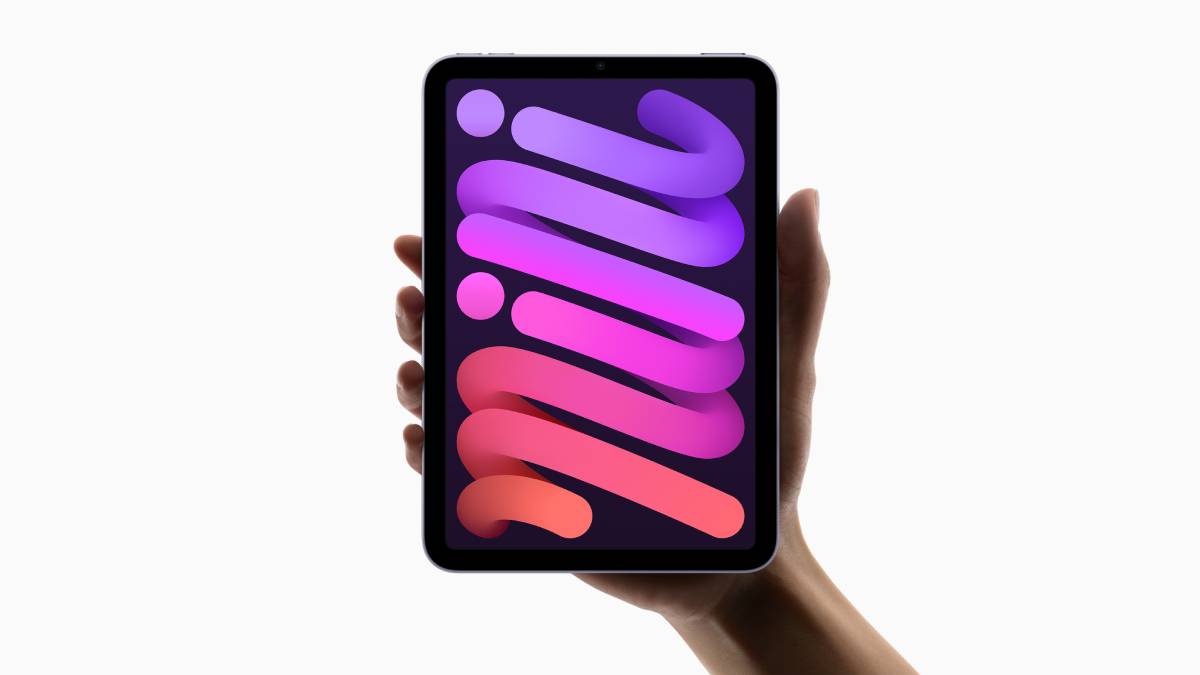
The 6th generation iPad Mini is a surprising admission on this list, but the compact 8.3-inch screen cements this as one of the top picks to use alongside Procreate Dreams.
The first device on this list not to feature an Apple M-series chip, the iPad Mini instead features an A15 Bionic chip stacked with a 6-core CPU and 5-core GPU. Surprisingly fast and powerful, this iPad is going to handle all the light-weight animation you can throw at it.
The lack of an XDR display isn’t an issue for this iPad – instead, it features a Liquid Retina display bolstered by the same anti-reflective coating as the others. On top of that, it will still reach the same level of P3 wide color gamut, which is an extraordinary feat for a device with such a small screen.
It fits in your hand perfectly, meaning it’s going to be the perfect device for anyone who finds themselves traveling a lot. It also has full compatibility with the Apple Pencil, so you don’t have to worry about looking out for any other styluses.
It only comes in two different variations of storage – 64GB and 256GB, which is more than enough for Procreate Dreams and any other digital drawing software you’re going to need. The fact that Procreate Dreams will feature full iCloud support means that you don’t have to worry about that at all, though.
Resolution is 2266 x 1488, alongside a 326 ppi (notably higher than any other device on this list.) You’d think that the drawback to its size would be a reduced resolution scale, but the iPad Mini pulls it out the back by packing a powerful, powerful punch.
There is no ProMotion technology on this iPad, meaning you won’t be seeing a refresh rate like the others, though for anyone working in animation, you’re rarely going to be going above 24Hz or even 30Hz.
How to choose an iPad for Procreate Dreams?
There are a few key factors that you’re going to want to focus on if you’re choosing an iPad for Procreate Dreams.
- Resolution
- Chip
- Memory
- Personal Usage
- Storage
- Compatibility
You’re going to want to pick an iPad with a resolution and screensize that best suits your needs. There’s a few variations, ranging between 8.3-inches and 12.9-inches. We’d recommend anyone looking to use Procreate Dreams for commercial usages to go with an iPad with a larger screen such as the iPad Pro. Anyone who’s a content creator might instead choose to pick the iPad Mini, which offers a small, tight lightweight experience.
The processor chip is also a key factor, though luckily not a single iPad CPU is inadequate. If you imagine you’re going to be working with lots of layers, we would recommend you pick an iPad with a more intensive CPU such as the iPad Pro or the iPad Air. either of these is going to be able to handle all the intensive animation you throw at it.
List of Procreate Dreams supported devices
It’s also important to note that now, since Procreate Dreams has been released, users are reporting that they’re encountering issues with their iPads not being compatible with the amount of tracks they’re trying to work with. It’s important to have a look at how many tracks each iPad can handle, and to work accordingly.
If you want to run Procreate Dreams, you’re going to need to make sure you’re running iPadOS 16. Each different device is going to have a varying set of specifications to bare in mind when choosing a device for the animation app. For example, your RAM and processor speed is going to determine how many ‘tracks’ you can use in-app.
| Device | Number of content tracks | Number of video tracks |
|---|---|---|
| iPad (10th generation) | 100 tracks | 1 track up to 4K |
| iPad Air (5th generation) | 200 tracks | 2 tracks up to 4K |
| iPad Pro 11-inch (4th generation) | 200 tracks | 4 tracks up to 4K |
| iPad Pro 12.9-inch (6th generation) | 200 tracks | 4 tracks up to 4K |
| iPad (9th generation) | 100 tracks | 1 track up to 4K |
| iPad mini (6th generation) | 200 tracks | 1 track up to 4K |
| iPad Pro 11-inch (3rd generation) | 200 tracks | 2 tracks up to 4K |
| iPad Pro 12.9-inch (5th generation) | 200 tracks | 2 tracks up to 4K |
| iPad (8th generation) | 100 tracks | 1 track up to 4K |
| iPad Pro 12.9-inch (4th generation) | 200 tracks | 1 track up to 4K |
| iPad Pro 11-inch (2nd generation) | 200 tracks | 1 track up to 4K |
| iPad Air (4th generation) | 100 tracks | 1 track up to 4K |
| iPad (7th generation) | 50 tracks | 1 track up to 1080p |
| iPad mini (5th generation) | 100 tracks | 1 track up to 4K |
| iPad Air (3rd generation) | 100 tracks | 1 track up to 4K |
| iPad (6th generation) | 50 tracks | 1 track up to 1080p |
| iPad Pro 12.9-inch (3rd generation) | 200 tracks | 1 track up to 4K |
| iPad Pro 11-inch (1st generation) | 200 tracks | 1 track up to 4K |
| iPad (5th generation) | 50 tracks | 1 track up to 1080p |
| iPad Pro 10.5-inch | 50 tracks | 1 track up to 1080p |
| iPad Pro 12.9-inch (2nd generation) | 50 tracks | 1 track up to 1080p |
| iPad Pro 9.7-inch | 50 tracks | 1 track up to 1080p |
| iPad Pro 12.9-inch (1st generation) | 50 tracks | 1 track up to 1080p |
That’s as much as we have on the best iPads for Procreate Dreams. We hope that we’ve helped you pick out the iPad that suits your needs the best for the 2D animation app. Realistically, choosing one of these depends on what your specific need is for it. Whether or not you’re looking to use the device as a standalone animation workspace, or you’re the type of artist who is constantly on the go – there should be options for all.