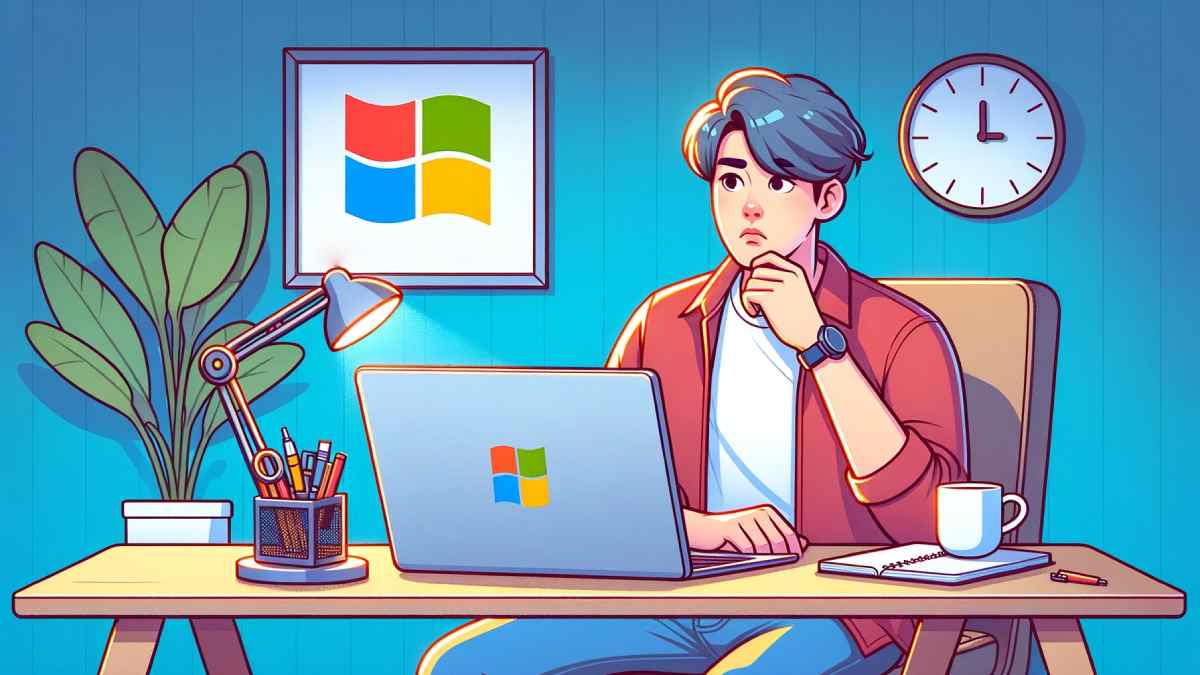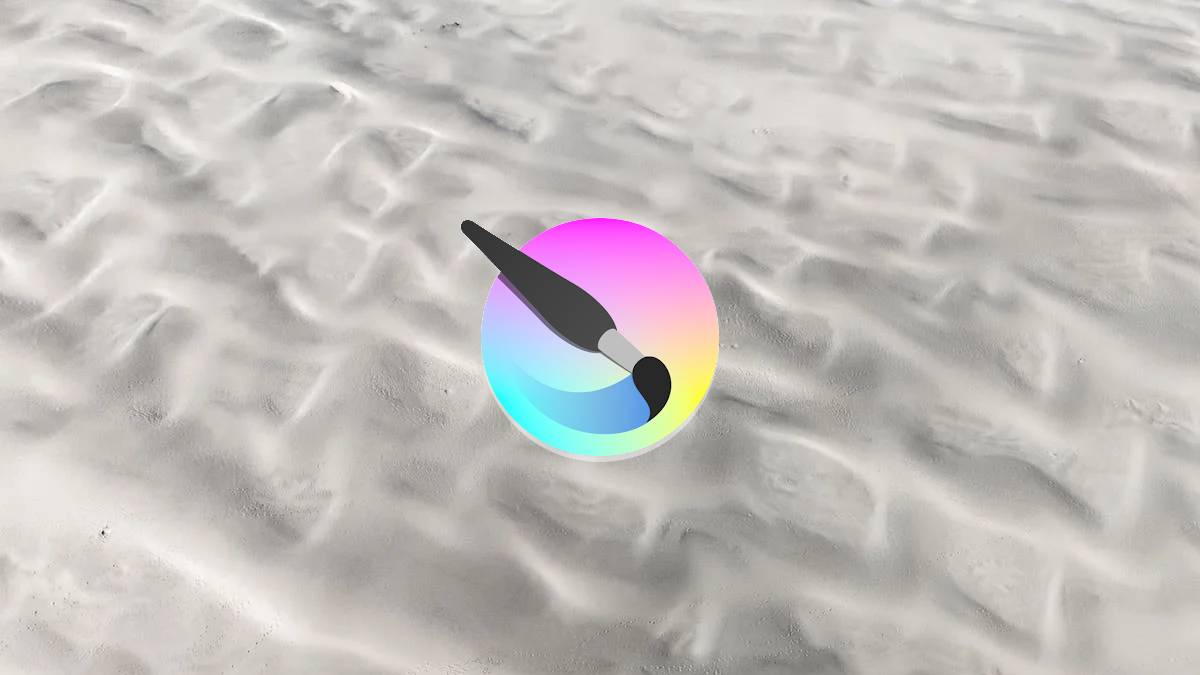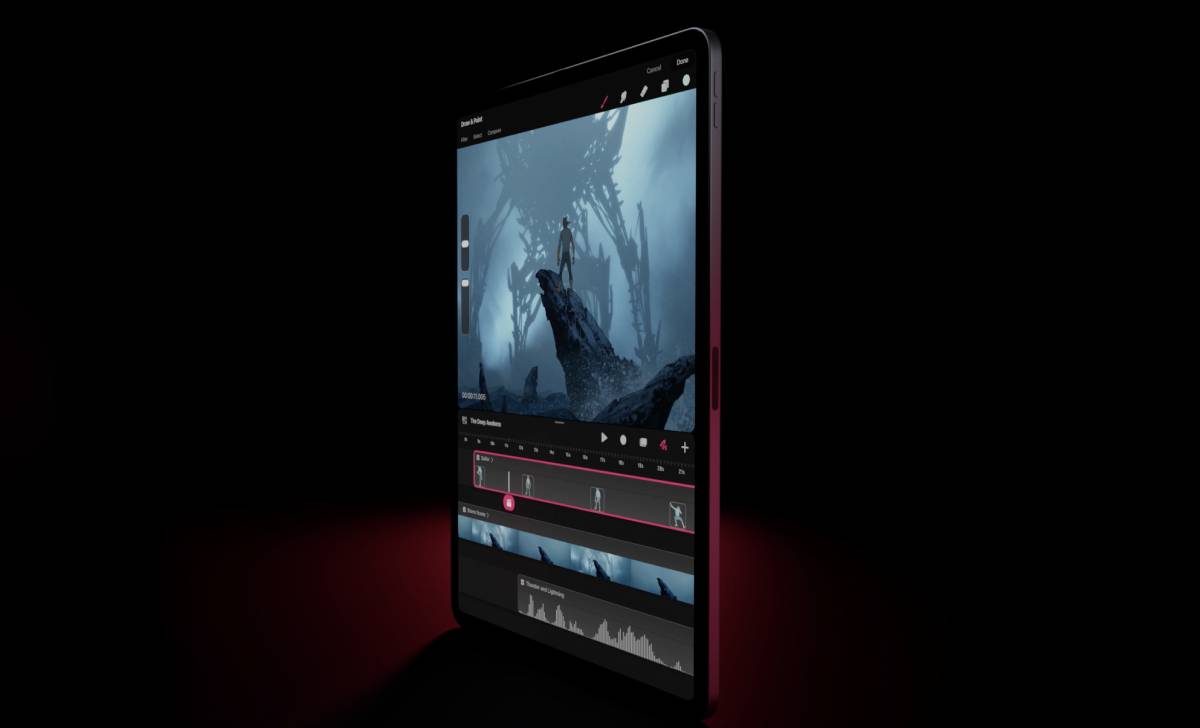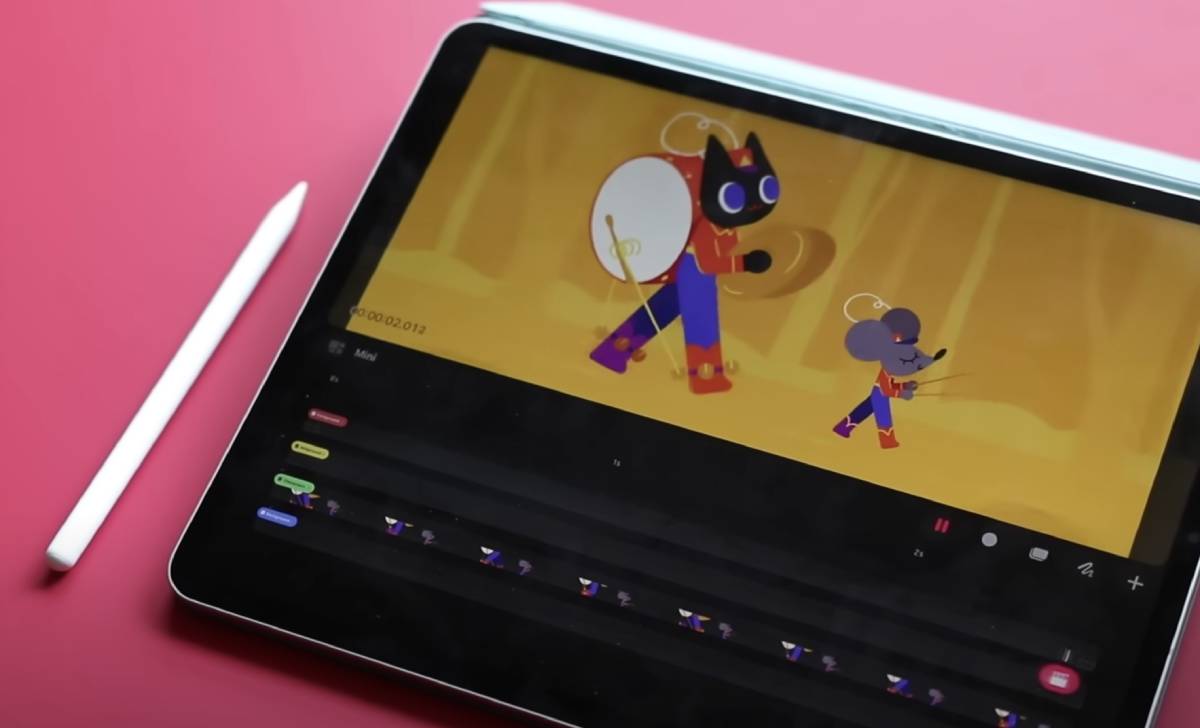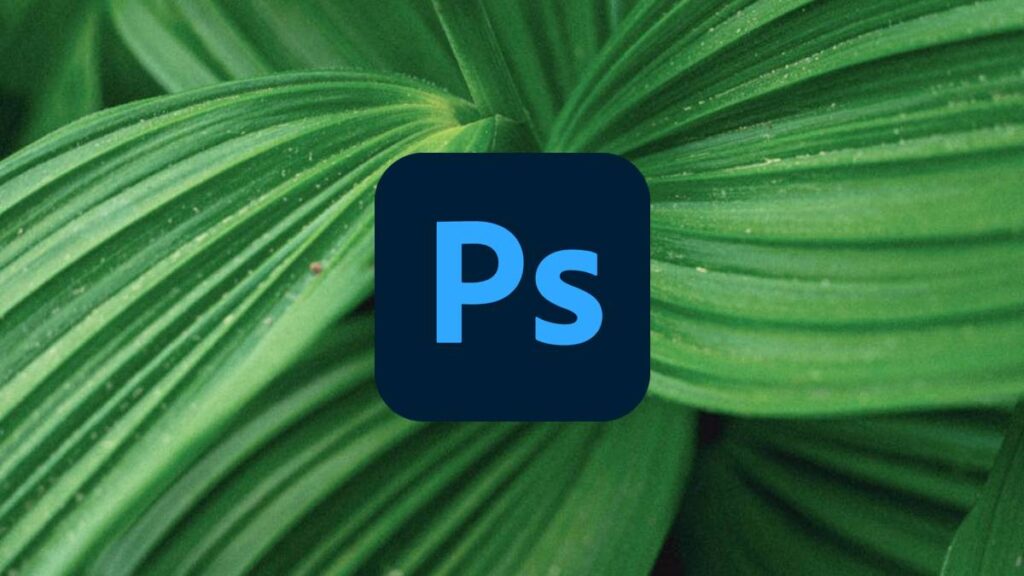Recent updates to Microsoft Copilot might have stopped it from showing up, or you’re looking to try it for the first time and you’re struggling to find it. Whatever the case, you’re going to want to find out how to fix Microsoft Copilot not showing up on Windows 11. Let’s get right into it.
Why is Microsoft Copilot not showing?
Several factors could be why Microsoft Copilot isn’t showing up as expected. It might be a glitch within the software itself, an issue with your operating system, or a problem with your user account. Occasionally, updates to either Microsoft Copilot or your operating system can lead to compatibility issues, resulting in the Copilot not appearing. Additionally, network issues or incorrect software settings could also be culprits.
Working fixes for Microsoft Copilot not showing up on Windows 11
To resolve the issue of Microsoft Copilot not showing, several steps can be taken. These range from simple fixes like checking your internet connection and ensuring the software is up to date, to more technical solutions such as adjusting settings or modifying system files. Let’s explore some of these solutions in detail.
Not long ago, the KB5030310 update was flashed for Microsoft Copilot. Following the rollout of the update, people began to report that the service was not showing up on people’s computers. Since then, the AI has now rolled out to many more users (although this is still limited to a select few countries granted availability to Copilot).
Time needed: 5 minutes
With more users, comes more reports of issues. Here’s a quick breakdown of reasons that Copilot might not be showing up for some people.
- Enable Copilot in settings
You’re also going to be able to enable Copilot in settings. Type in Settings in the Windows search bar, and then press Personalization. Here, you will see a menu for Taskbar options. Click it, then enable Copilot if you see it as an option.
- Press Windows + C
If you have already been using Microsoft Copilot, you will be able to open up the app with the Windows + C shortcut.
- Run Microsoft Copilot via the Run command
Press Windows + R to open Run. Inside here you can type the following into the taskbar which should bring up Microsoft Copilot.
- Use the right version of Windows
Microsoft Copilot is only available on Windows 11, alongside using the latest rollout of Windows update. Make sure you’re all up-to-date and you’ll have a decent chance at getting Microsoft Copilot to show up on your PC.
- Log into your Microsoft account
Copilot will require a Microsoft account for it to run. Make sure you’re logged in. If you are, continue to our other fixes for Copilot not showing up properly.
- Connect to network
Similar to the Microsoft account issue, you’re going to need to make sure you have an active network connection.
- Use a VPN to connect to a region with Copilot availability
Microsoft Copilot is not yet available worldwide, with a select few countries having been given access so far. You might be interested in learning which countries Microsoft Copilot is available in through our other guide. If you’re in a region that doesn’t allow for Copilot’s use, you might consider using a VPN or proxy instead to circumvent this.
- Enable Copilot in Registry Editor
One of the ways that you can disable Microsoft Copilot is through the Registry Editor. If you have done so, you might want to repeal those changes. It’s most likely that you had disabled the TurnOffWindowsCopilot value in the registry editor. Set it back to 0 and you might see Copilot pop up.
Check if you’re eligible to use Microsoft Copilot
It’s also crucial to verify if you’re eligible to use Microsoft Copilot. Microsoft sets certain criteria, including geographical location, for access to Copilot. To check if your region is supported, you can refer to our Microsoft Copilot Countries article. This article provides a detailed list of eligible countries and additional requirements that might affect your ability to use Microsoft Copilot effectively.
Roll back to an earlier version of Windows
If you’ve recently updated Windows and started facing issues with Microsoft Copilot, rolling back to a previous version of Windows might help. To do this, go to Settings > Update & Security > Recovery, and under “Go back to the previous version of Windows 10,” click Get started. Follow the on-screen instructions to revert to an earlier version that was compatible with Microsoft Copilot. Remember, this step should be a last resort, as rolling back an update can sometimes lead to other software compatibility issues.
By following these steps, you can effectively troubleshoot and resolve the issue of Microsoft Copilot not showing. Remember, regular updates and keeping an eye on compatibility notes from Microsoft can prevent many of these issues from occurring in the first place.